Drawing Software Test
 I started creating starships with Micrografx Designer 3.1 back in 1994, having made good experiences in drawing circuit schematics as an even more technical subject. Nevertheless, it took quite a while until I became accustomed to the software and learned about all of its capabilities. Ever since then I have been wondering if there might be something better for 2-dimensional starship design. I have been using Corel Draw for quite a while too, beginning with version 4, but the whole approach always seemed less "technical" to me, and the drawing tools appeared to be less intuitive.
I started creating starships with Micrografx Designer 3.1 back in 1994, having made good experiences in drawing circuit schematics as an even more technical subject. Nevertheless, it took quite a while until I became accustomed to the software and learned about all of its capabilities. Ever since then I have been wondering if there might be something better for 2-dimensional starship design. I have been using Corel Draw for quite a while too, beginning with version 4, but the whole approach always seemed less "technical" to me, and the drawing tools appeared to be less intuitive.
When I got a Pentium III at the university in 2000, I installed no less than three apparently similar drawing programs - mainly for professional purposes. Unlike the common software tests in magazines that check some very basic criteria, I will try to analyze the three programs in detail. I will take into account bugs and inconveniences that wouldn't probably be noticed at first sight but might become very annoying as one is supposed to work with a software for a couple of hours each day. The following test investigates the three programs:
- iGrafx Designer
- Corel Draw 9
- Adobe Illustrator 8
They are tested for general technical drawing, with a few special remarks concerning starship design. I will try to test all the features, except for printing, since I usually don't create graphics for direct print-out but only for CAD, OLE e.g. in Winword or web use. I am using the German language versions of Designer and Corel Draw, thus I have to re-translate most of the menu or help items, which might sometimes deviate from the official English designations. All software is tested on a PC with Pentium III-500, 256MB RAM and Windows 98. The programs are installed in parallel and together with other software, so if something doesn't work correctly because of this, it's still not my fault. Illustrator 9 has been released in the meantime, and has several new features that sound quite promising, especially for web graphics. The overall structure, including the user surface, however, seems to be still the same as in Illustrator 8.
Criteria
The following eight criteria are tested and rated on a scale from 0 (totally unacceptable) to 10 (absolutely fantastic). The total rating is the average of the sum of the single criteria. Four especially important criteria have a weight of 2, the other four criteria a weight of 1.
1. General performance
Can the program be installed without difficulties? How fast does the program load? Is the file size reasonable compared to its information content? Is there a significant delay of certain functions? How safely are big files handled? Can it happen that certain drawings are inevitably ruined or cause a program crash? How crash-proof is the program anyway? Is an automatic backup file generated? Are there blatant bugs?
| iGrafx Designer | Corel Draw | Adobe Illustrator |
| "iGrafx Designer bridges the gap between the highly precise CAD/CAM world and any type of published outcome from printing, HTML and SGML or Microsoft Office." - iGrafx Designer product description | "CorelDRAW 9 is a powerful and intuitive vector illustration and page layout application that provides a full range of creation tools, innovative effects, and high-quality output features." - Corel Feature Guide | "The industry-standard illustration software. Create compelling vector line art for print, presentations, and the Web with Adobe Illustrator." - Adobe advertising |
|
Designer offers a convenient installation like most modern software. A customized installation is possible. Nevertheless, although I carefully checked the items to be installed, thousands of bad cliparts for architecture and engineering which I wouldn't need in my whole life were copied to the hard disk which alone took two thirds of the installation time. It takes about 6 seconds to load Designer for the first time, including the generation of a new worksheet. Re-opening the program requires 2 seconds. Designer has smaller file sizes than Corel Draw. An empty sheet is only 4K large. A test drawing I made with a few circles and rectangles with different types of fillings and one text requires 6K as a DSF file. Surprisingly, sheets containing bitmap images are sometimes smaller than the original bitmaps, even if they were JPGs and therefore already compressed. Designer routinely creates a backup file with .BAK extension. Designer suffers a fatal crash when certain menu items are selected, namely "Print - Files..." and "Send...". Ironically, "send" is missing in the help, so I will never figure out if and what it's supposed to mean. For Designer, the motto is definitely "Save early, save often". Nevertheless, I didn't witness specific problems with system resources, unless Designer was running in parallel with one of the two competitors. |
The installation of Corel Draw works well, and without unpleasant surprises. Corel Draw loads in 10 seconds for the first time, the generation of a new document not included. The second time requires around 4 seconds. An empty Corel Draw sheet is already 13K in size, and more complicated drawings are still comparably large. My test file, reconstructed with Corel Draw (not simply imported from Designer!) requires 16K as a CDR file. Corel Draw generates a backup file named backup_of_filename.cdr. Corel is extremely slow when the menu bar or the icons are being changed in the options menu. The images of the toolbars sometimes disappear, or an "unexpected error" occurs (I wonder if they expect any error), but seemingly only when other programs are running in parallel, so it's not solely Corel's fault. Anyway, there is often a point when the program has to be closed. Saving is sometimes still possible, but too often the changes are lost. Corel Draw sometimes suffers a complete crash just after a file has been loaded. It is possible that this occurs only with certain files, but so far I couldn't reproduce if the error is systematic. The other way round, display functions in programs from Winword to Frontpage and even Netscape are impaired whenever Corel is running. My suspicion is that Corel sucks off all RAM resources. |
Adobe Illustrator could be installed without problems - unlike the "sister program" Photoshop whose learning program refused to run because my already installed version of Adobe Acrobat was *too new*. Adobe Illustrator needs 10 seconds to load and generate a new artwork for the first time, re-loading the program takes 4 seconds. Illustrator beats the other two programs by far concerning the file size. An empty page is already 141K, my little test file redrawn and saved as AI file amounts to 236K. Still more complicated artwork may easily reach the megabyte range, even if there is not a single embedded bitmap. If there is an embedded bitmap, it will not be compressed, so the user should think twice about importing one, especially when it's a high-resolution image for print. A backup file can only be created manually with Illustrator. One general impression is that the three programs don't get along with each other. Aside from possible problems of parallel installation, they don't seem to tolerate multi-tasking with other (graphics) software. While I'm running Illustrator, my 256MB don't seem enough to run other programs, even if the artwork is almost empty. It might be a problem of Windows too, but it's almost as severe as with Corel. |
| Rating: 6 | Rating: 3 | Rating: 4 |
2. Drawing
How many different drawing tools are available, for drawing straight lines, curves, ellipses, etc.? Are they useful anyway? Are there different possibilities to draw a curve? How fast and easy is their use? How precisely does a line hit the desired beginning end points already with the first try? How precise and convenient is working with grid and guides? Is text editing convenient and is the precision of size and alignment sufficient?
| iGrafx Designer | Corel Draw | Adobe Illustrator |
|
Drawing simple geometric objects with Designer is pure pleasure. Squares, rectangles, triangles, circles, ellipses, stars, straight lines, arbitrary curves, parabolae, quarter circles and many more are available. There is still more variety, since any of the shapes can be drawn in different modes, for instance, circles from the center to the edge, or from the upper left to the lower right corner, or defined through secants, to name only a few possibilities. Only a handful of the tools are frequently needed, but for some special cases most users are probably glad they can draw the shape exactly where they need it and with the size they need, instead moving and resizing it afterwards with often poor results and paths being moved out of the grid. I can only congratulate the people at Micrografx for taking care of virtually any conceivable drawing problem. It's not only the diversity of drawing tools that makes Designer superior in this category. It's also the speed and precision at which a line is drawn. I can virtually "hear" the points snapping to the grid. I know this is very subjective, but I'm sure it's nevertheless important to annotate here. One consequence is that shapes drawn with Designer need less modification. Since the apparent precision is better, I can draw most simple objects directly in their final locations which saves a lot of time. There are some very special drawing tools in Designer intended for technical design, such as dimension lines or legends. The dimensioning is an unusually impractical tool, since it's not simply a line whose length is displayed, but the lettering is outside the lines, and precisely moving it is harder than drawing a new one. While I understand that this is the way that technical drawings are labeled, it's not suited to make quick measurements in a drawing. I would prefer something like a simple ruler that may stay or vanish after use. There is a new "sticky line" feature that allows to tie a line to a certain point of an object. This is especially helpful when creating flow charts and completely replaces the little versatile Micrografx Flow Charter. One thing worth mentioning about the text tool is that, as everything in Designer, text can be easily edited by double-clicking it. The seemingly negligible detail that the superscripts and subscripts are much too small compared to the normal text becomes a burden for everyone who is supposed to label scientific diagrams. Designer has the best and most logical way to handle objects which don't fit into the grid by moving them in equal steps relative to the grid points. In this way these objects which are often intentionally moved or scaled without the grid keep their relative positions to grid objects. Contrary to previous versions, the guides can't be moved or removed when there is something beneath them. It is an insidious bug that the cursor often changes to "move guide", but an object of the drawing is actually moved. This is when an undo function becomes especially valuable. |
The only way to draw continuous lines is the Bézier method. Aside from that there is only one other tool for drawing single lines whose importance I fail to understand. Corel has a spiral tool, which I don't see as very useful either. The star tool actually doesn't work the way I would expect it, since it doesn't create objects with proper outlines and fillings, but just polygons turned "inside out". They should better leave it out than leave it as it is. Okay. Now for the dreadful Bézier tool. Hardly anyone can handle this tool, and at least in Designer, no one actually uses it. In Corel Draw, however, there is no other choice. Bézier or die. Don't get desperate, there is a way to do it. I suppose that the Bézier tool is deemed to be an all-in-one drawing tool for any straight lines or curves. Clicking without moving creates straight connections between the points, clicking and dragging determines the curvature. The difficulty about it is obviously that the points are always in the center of a curve which is determined by a tangent. The forced symmetry around the point will also modify the already existing part of the path prior to the current point and often spoil it. Moreover, the development of the curve doesn't become obvious while dragging the mouse. This results in the typical "sawtooth" curves. It would be much more useful if Corel provided more variety in drawing simple curves like Designer, instead of introducing jolly functions without much practical use. It may surprise that modifying curves with the Bézier tangent works much better and is in fact the only suited way. I think this is because that unlike during drawing, also the position of the points can be controlled and there is no pondering about dragging or just clicking in this case. Concerning the display of drawing modes, Corel Draw has been improved. For instance, it is now shown that a path is about to be closed already while drawing, so there is no surprise whether the object will be filled or not. I don't like the text tool(s) of Corel Draw very much. The text somehow appears to be a "foreign substance" in the drawing whose handling is different from working with objects and paths. Moreover, the rendering is slow. In version 7, with a Pentium 100, it sometimes took a minute or so until changes in the text were displayed. Corel Draw has the same problem with much too small subscripts and superscripts as Designer. The letters become even smaller if a Corel Draw OLE object is embedded in Winword. In this case 12pt sub-/superscripts will not be readable when printed. The only help is to change every sub-/superscript manually to a much larger font size than the normal text, for instance, 24pt instead of 12pt. When "snap to grid" is checked, any object is moved into the grid again if it has been outside, however, this applies only to one corner point which is closest to a grid point. Since in most case an object is intentionally moved out of the grid (since this usually works much better than refining the grid for only this purpose), this function rather obstructs than supports precise drawing. |
In general, the drawing functions of Illustrator are old-fashioned, since too often a combination of key click and mouse dragging is without any alternative. While it is convenient to use very few keys like Del, Shift+LMB or Ctrl+LMB, no one is likely to quickly memorize the countless combinations of Illustrator - if one is not familiar with Mac standards. In most cases the Windows user won't be even aware that there are still more and possibly useful tools that remain secret because they require an additional key click to appear at all. Unlike the two other programs, Illustrator is made for long-time (Mac) users and those who have the patience to join them, doing extensive handbook studies and sticking key click lists all around the screen. This is not necessarily disparaging, but when asked if Illustrator can be learned by the average Windows user in a few weeks, the answer is no. Everything said about the Bézier tool in Corel Draw applies to Illustrator likewise, and the other drawing tools resemble those of Corel Draw too. Illustrator is the only program with a function to create bar graphs from imported or directly typed data. It might look nice if only I found out how a graph can be enlarged; neither are there any paths to click on and stretch it, nor does the help say anything about it. It's probably only a small problem, but symptomatic. If I took an hour or so, I would finally find out. I could be sarcastic and say an hour is not really long when studying Illustrator already takes months. The text functions of Illustrator are powerful, but difficult to handle. In particular special formats are hard to create. I don't know if it's a bug only in the Windows version or only on my machine, but selected text is just not highlighted, so deliberately changing single words or letters is extremely hard. Moreover, the input box for character distances and other options seems to work on an arbitrary basis. Subscripts or superscripts can only be generated with complicated editing - a horror for the physicist or engineer. There are possibilities to place text into a box, but it's less convenient than Corel's paragraph text. At least the tool "adjusting text to a curve" seems to work properly (much better than in Designer), but it's not intuitive where it will actually be placed (inside or outside). A nice but practically useless idea is the vertical text tool. I would never label my diagrams this way. Like any other vector drawing program, Illustrator uses a grid. However, the option to snap to the grid is often futile, since this doesn't apply if an object is stretched. Since almost every object has to be stretched or otherwise modified after drawing, especially with such a little intuitive program, what is the point of the grid then? Concerning objects outside the grid, Illustrator behaves like Corel Draw and forces them back into the grid which I don't like at all. |
| Weighting factor: 2 | ||
| Rating: 10 | Rating: 4 | Rating: 5 |
3. Modification
Does the program automatically switch to the move tool upon a double click? How precisely can certain objects be selected? Is it possible to select a group of objects and change only one attribute at a time? How easy is it to modify existing curves? Is duplicating objects possible without clicking around in menus? Can the line and fill pattern be easily changed? Is it easy to copy and paste properties to other objects? How precisely can an object be rotated? Are the most important tools such as turn by 90 degrees, horizontal mirroring, align left or move to the front accessible with one click? Is enabling/disabling the "snap to grid" and "snap to ruler (guide)" options fast and easy? Is creating and moving rulers (guides) convenient? Is switching between move/stretch, rotate and shear possible without selecting another tool? Is working with a fixed color palette and/or different color models possible?
| iGrafx Designer | Corel Draw | Adobe Illustrator |
|
Experience tells me that every second time another tool is needed, it's the move tool. Only Designer has a very elegant solution: Clicking once will continue with the current tool, while a double click will switch to the move tool. An ingenious solution that saves a lot of time and stress. My wrist is grateful when I'm working with Designer. Designer is the only program that requires selecting an object prior to moving it. This helps preventing unintentional (and often unrecognized!) moving, and it's actually the only way to select objects in the background (unless the object can be quickly found in the object manager). Nevertheless, Designer allows to switch to Corel Draw-like "select & move" mode as well - I would *never* do that. Another smart idea is that the points of a curve or another object can be modified by just double-clicking it instead of searching for the suited modification tool, like in other programs. Unlike in the previous versions, modification of single points and curves are now separate. The default setting only shifts the points; this can be switched to curve modification with the RMB pop-up, however, it's one more step until the most important tool is ready. It's also annoying that now curve tangents have to be "unlocked" before they can be moved independently. One very good idea of Designer is the standard dialog box that allows to change all kinds of text, line and filling formats and replaces a dozen of separate menus or roll-ups. Designer's copy & paste function, working like the system clipboard, for object properties rules. This is definitely the fastest and most obvious way to maintain a uniform style for a drawing, saving the work of assigning each object half a dozen properties step by step. Moreover, the style remains in the clipboard and can be applied to multiple objects. I couldn't imagine anything worse than browsing through the menu each time a common function is needed like "modify - turn and mirror - mirror - horizontal - apply". Fortunately there are convenient buttons for horizontal and vertical mirroring in Designer 8, but none for 90 degree turns. The color management of Designer is quite strict, and often too strict. Only the colors of the current palette are available. Of course, gradients are nevertheless continuous and objects don't change if their color is removed from the palette. Defining the colors, however, is a very time-consuming business - especially when the program suffers a total crash and the old palette is irretrievably lost! The palette is useful if the user is supposed to create different types of drawings, so one palette can be defined for CAD-like schematics, one for print illustrations and one for web graphics. Designer uses the cursor keys for moving the cursor on screen, and the acceleration (the longer the key is pressed, the faster the pointer gets) seems nice. However, it would have been better to make the cursor keys available for precise positioning of objects (one hit, one grid point). The "page up" and "page down" keys can be used to scroll up and down, especially at high zoom factors. An old bug in Designer has been fixed: In version 6 a rectangle or other shape with an outline thicker than a hairline was stretched such that not the center but the outer edge of the outline was in the grid. This was very annoying since it was virtually impossible to stretch or modify a shape once it had a thick outline. The outlines of two shapes positioned next to each other would not overlap, but would have a seam with double thickness. Converted back to hairline, there would be even a gap between the two shapes. Fortunately this isn't the case any more, and the outline thickness can be chosen at will, without leaving the grid. The line ends (arrowheads and such) are now scaled up with increasing line width and not scaled down(!) like in version 6. The pop-up menu for line settings eventually provides a reliable preview. I only wonder why Designer still confuses the "width" and "height" of the arrowheads, an oddity which I am still not accustomed to after several years. There is, however, one very bad new bug: When a rectangle's aspect ratio is changed, the aspect ratio of the rounded corners changes too, from a circle to an ellipse. In old versions the circle corners could be restored just by double-clicking the rectangle. This often doesn't work in the newest version, when a circle is briefly shown, but changes to an ellipse again when I quit the rectangle edit mode. Actually, the only way to restore the circle is to draw a new shape, directly with the final aspect ratio. |
Corel doesn't provide a means for fast access of the move tool (such as the Designer double-click), it has to be selected from the toolbar like everything else. Yet, there is one surprise: Corel has nevertheless learned the double click from Designer! It is now possible to edit text and other objects without taking the dedicated tool, but just by double-clicking it. Unfortunately this immensely useful function was not adopted for all types of objects likewise. Well, and it doesn't work quite as in Designer, since the modification tool doesn't change back to the move tool afterwards. One old peculiarity of Corel Draw still makes me extremely mad: Corel shifts unselected objects by just moving the cursor over it with pressed mouse button. Maybe some people actually like this (although I have far better ideas to save mouse clicks, see: select tool), but wouldn't it be good if there were a toggle switch between "first select - then move" and "select & move" like in Designer? The worst thing about the "select & move" philosophy is that it is not possible to select any group or single object right in the middle of a drawing by dragging a rectangle around them. In this case the first click is very often inside another object which will be moved immediately. Of course, it is still possible to use Shift+LMB to select multiple objects, but some might get inaccessible forever underneath larger filled objects! They are finally gone! Corel Draw apparently doesn't have any roll-ups. The last roll-ups seem to have been replaced by docker windows which always remain in the same place when minimized and therefore don't obstruct the view any longer. Yet, there is still a tribute to tradition: Corel Draw still displays the old and annoying dialog box, when a setting is made without anything selected. I never got accustomed to Corel's way of adopting properties from other objects. First I have to choose the object to be changed, then I have to determine what is subject to change, then I have to select another object from which the according properties are copied. What if the target and reference objects are small and far away from each other? What if I need the same format for multiple objects which I can't mark in one step? Designer shows how it may work a lot better. Corel Draw now has an "eyedropper" to copy object formats, working much like the same function in pixel drawing programs, and quite unlike the old way where first the object to be modified and then the object providing the properties had to be selected. However, it is still much less convenient than Designer's simple copy & paste which doesn't necessitate to change between tools. Very good: The adaptable toolbar shows the object coordinates and size of a selected object, so a numerical modification can be accomplished without complicated browsing through menus. I like the color management of Corel Draw. The good old "default palette" at the right edge of the screen is still there, but I don't use it very much, since the color of the filling and the outline of an object can easily be changed by double clicking the color display in the status bar - although I wonder why it's not just a single click. The dialog for the color management is almost ideal. Using the usual color models, the color can be changed numerically or graphically without changing to yet another dialog box. Fixed Color palettes like Pantone and many more are available as well as user-defined palettes. Only simple buttons for the two most important colors, black and white, are missing in the dialog box, but they can be integrated into the customized toolbar. The way that arrowhead and line styles can be modified in Corel Draw is better than in Designer. In Corel Draw there is a very intuitive display in the toolbar showing "left arrow, line style, right arrow". If I compare this to previous versions which had complicated roll-up windows with awful "apply" buttons that applied some wanted but much more unwanted changes to the object, they have obviously learned a lot. Corel has the strange habit not to permit modifying the attributes of text if something else besides the text is selected. This is especially bad whenever multiple text objects of a drawing are going to be changed, for instance to create a slide from a print publication or vice versa. Changing the text style then requires successively or simultaneously selecting exactly all the text and nothing else. This is extremely bothersome. With Designer, it is possible to select the whole page and just change the style in one step. |
Like Corel Draw, Illustrator doesn't switch easily to the move tool, and it has to be selected from the toolbar. Like Corel Draw, Illustrator moves objects already with the first mouse click. Like the drawing functions, modifying a drawing with Adobe Illustrator requires the knowledge of a lot of key combinations, unless one likes to change between the drawing and the toolbar every time. Fortunately the reference manual for Illustrator shows all the strange key combinations like Shift+Alt+something. One thing that annoys me a lot is that Illustrator selects objects as soon as they are only partially in the selection window. I know it's a matter of taste, but both Designer and Corel Draw select only objects which are completely in the window which I think is much more intuitive, since the user is often not aware of intersecting the very edge of an object and thereby unintentionally selecting it. The best choice would be a toggle switch between the two modes. When moving objects with Illustrator, perpendicular or 45° lines ("smart guides") appear at certain points. Honestly, I don't know what they should be useful for and I didn't look it up since they just don't correspond with any edges or center points in the drawing that I deem important. Maybe it's not completely arbitrary, though. Anyway, fortunately they can be disabled. The two other programs maintain the aspect ratio when dragging the corner anchor of an object, but Illustrator doesn't. Therefore exactly changing the scale requires typing a numeric factor! In my experience it is a very seldom case that both the length and the width have to be changed independently, but this is how it works in Illustrator. I was told that this is the general case in Mac programs. For changing the dimensions proportionally, the Shift key must be pressed while dragging the outline. There is one useful function implemented: While the object is being scaled, lines are displayed as the preliminary path is aligned with the outlines of the old object, or with a 45° line. These seem to be the same lines whose function together with the move tool I failed to understand. One more weak point is that the modification mode doesn't simply change from "stretch/move" to "rotate/shear" with one click on the object as it is in Designer and Corel Draw. Although the typical Adobe menu is anything but up-to-date, changing object properties such as filling and outline is very convenient. Well, giving the structure of dashed lines numerically(!) instead of offering some ready-made templates proves useful only in exceptional cases, usually it's bothersome. There is one definite drawback about the outlines, that a "hair line", meaning a line with zero thickness, can't be defined, although this is essential for any technical drawing, where the saved data rules over the changing resolution and appearance on screen or paper. In Illustrator, a line with a weight "0pt" is not defined and has no color. Illustrator uses an eyedropper/bucket method to copy & paste attributes from one object to another. While this works similar as Designer's copy & paste, it's annoying that there are no big separate buttons for these essential tools. Illustrator has the perhaps most efficient color management of the three programs. It provides the user with a fixed color palette, a color selector for grayscale, RGB, HLS or CMYK, as well as an eyedropper with which a color can be picked from any object of the image, plus extra boxes for the most important colors black and white. Gamut correction (for colors that can't be properly displayed or printed) is feasible as well. The management of swatches (i.e. fillings) and brushes (i.e. outlines), however, is anything but intuitive. It took me some time to figure out how to define and change them. Unfortunately, the "page up/down" keys are completely disabled in Illustrator. The cursor keys move the selection in 1-pixel steps if "snap to grid" is not checked. This doesn't make any sense for vector drawings. If, however, the grid is enabled, this useful function moves the object by exactly one grid point per click. I wonder why Designer doesn't have this useful function at all, and why Corel Draw moves the objects in too rough and seemingly arbitrary steps - I'm not sure but I guess 10 grid points. |
| Weighting factor: 2 | ||
| Rating: 7 | Rating: 5 | Rating: 4 |
4. Special functions
How many effects such as special fill patterns, transparency, magnification lens, extrusion or distortion are available? Are they useful anyway? How easy is their use? Can effects be edited afterwards? Can effects be removed so as to restore the original objects?
| iGrafx Designer | Corel Draw | Adobe Illustrator |
|
Most of the effects that had been a part of Corel Draw for a long time were missing in Designer until a few versions ago. The number of available effects is still fewer in the latest version, and their performance ranges from quite good to completely non-functional. One thing that is still missing is the possibility to let an object cast a shadow. Designer offers some very basic 3D design, which might be useful to create some additional effect, but in no way replaces a real 3D tool. Contour text is an old but important feature which has not really been improved. The buttons which allow the selection of a text orientation along a curve (inside, outside, upside up or down, etc.) are still rather cryptical. I could imagine that an interactive modification would work better. Transparent gradient filling is a nice feature, since it allows superior effects for web graphics already before they are finalized in a pixel drawing program. Definitely a highlight, albeit not a "Designer original". One thing I like too is the interactive modification of the blend effect by moving the start and target objects, but it sometimes creates rough transitions if the shapes are a bit more complicated than simple rectangles or circles. The magnifier is among the new functions. The effect (probably inspired by Corel Draw) is nice but I'm still pondering where and when I will actually need it. Masking, that is, inserting an object from the clipboard into another one, works well, and the original complete object remains editable. Anyway, the original, Corel's Power Clip, is more reliable. In many cases it would be easier to just keep the object as it is and cover everything that is not supposed to be visible. Creating object contours works quite well. The chamfer tool is not worth the trouble. It's neither fast nor precise enough. I can do it much better by simply editing the path. Trimming is too complicated. First the tool has to be selected, then the first object, then the second object, a procedure that was probably also inspired by Corel Draw. Finally, there is the mysterious "extend" tool. Either I have no idea how to use it, or it actually does nothing - I tend to believe the latter. Well, the Designer help could tell me, if only the item were listed there! I always deemed auto-retracing bitmaps useless, since the result will be an ugly maze of lines. The quality of the auto-retracing function seems to have improved, though. Nevertheless, it still makes sense only for very simple drawings that need no accuracy but could be easily redrawn manually anyway. Designer is the only program without any "painting" functions, i.e. tools that draw anything else but well-defined lines. Although this is a drawback, I never really missed them because this is usually better done in a pixel software anyway. I only wonder why there is no way of incorporating some effects of the sister program iGrafx Image into Designer, for instance to modify fillings. |
I always loved the infinite supply of "artistic" fill patterns of Corel Draw, although I needed them rather seldom. In previous versions there was often the problem that I couldn't know in advance what the filling would look like, since the pattern in the preview window was stretched to occupy the whole selected object. Sometimes it didn't look good any more once applied, mostly because the resolution was lacking. This drawback is largely eliminated in Corel Draw 9 that offers an interactive filling tool, showing the pattern directly in the selected object and allowing to stretch and rotate it. Already existing fill patterns can be modified any time, however, this option doesn't show up in the status line display, where only a new filling can be selected. One has to select the "artistic pattern tool" to edit an existing pattern. There are several wow! effects in Corel Draw. I think the most attractive is, like in Designer, the interactive transparency. The filling becomes more and more transparent along a line that is dragged across the object. If some time ago I had been asked if such a function (which is part of good pixel graphic programs) is also useful for vector design, I would have been skeptical, but the performance is absolutely convincing. Moreover, the gradient transparency is not permanent but can be changed or removed any time. Mesh fills are a new option that looks interesting at the first glance. However, I think it is of minor practical use, since such effects are usually better done with a pixel graphics program, unless they are supposed to be reflections on 3D objects, which cannot be realistically created with the tool. For any kind of "pseudo-random" structures the available artistic fill patterns are superior anyway. Perspective drop shadow is a very nice function that helps creating a 3D illusion, although the shadow on the background gets "wrong" if two objects, both with shadows, overlap each other. Corel also has a function that allows to create an object with a shape identical to the selected object's outline. Corel Draw was the first to have "Boolean" operations to merge and intersect objects, but I'm not too fond of the way they work. The intuitive approach would be to select all objects in advance and then apply the effect. Only if one object determines the shape of another one, the order in which they are selected would matter. Corel Draw, on the other hand, traditionally asks to select one object first and applies the effect once the other one is selected with a special pointer. Each time it takes me two or three tries until I get it right. Like its pixel graphics counterpart, Corel Photopaint, Corel Draw has a function that allows to "spray" images along a path. It's definitely a nice idea to spray pre-defined butterflies or cogwheels when designing invitation cards or such, but honestly, I think that such fancy stuff rather obstructs than promotes creativity. |
Illustrator has superior hatch effects in virtually infinite variations. The default setting generates random patterns. As soon as the "dispersion" value is set to zero, patterns with equal distances are possible too. The filling is not just saved as a pattern, but all dots or lines of the filling are like single objects. The drawback of this approach is that files with hatch fillings are likely to get huge and, much worse, the rendering and selection of the hatch pattern slows down the speed of the work. It may take up to a few seconds even with a fast computer to render them. Unfortunately there is no way to create simple hatch patterns aside from using bitmaps for this purpose. The interactive gradient tool (similar as in Corel Draw) is a nice idea and very intuitive, however, the gradient filling must be selected in addition to actually modify a gradient. This is one of the many examples in Illustrator where the mere selection of a tool doesn't change anything, until an additional key or icon is clicked. Illustrator is the only of the three programs in which the intersect and merge functions work the way I would expect it, by first selecting and then applying the effect. Illustrator is the only program with a dedicated tool to reflect an object across an axis, instead of just horizontally or vertically mirroring it like in Designer or Corel Draw. The only thing I don't like about this tool is that it's hard to draw an axis at a precise angle of 45° or 90°, since the axis remains invisible the whole time. I wonder anyway why none of the programs allows to determine something like a fixed mirror axis across which objects are already mirrored while they are being drawn. Considering how important symmetry is in any kind of design, this would allow to see at once how the symmetric shape would look like, without the detour of duplicating, mirroring and joining the two halves. There is a variety of swatches (fillings) and brushes (outlines) available, from strawberries to railway tracks. While it is allegedly possible to load libraries with more patterns, I couldn't figure out what format they should have, let alone how I could create my own patterns. Some typical tools of Illustrator are rather suited for painting than for drawing. Like in Corel Draw, it is possible to paint a line with different brush attributes or cute images like the above-mentioned strawberries. In addition, two very strange tools can be used to erase parts of a path and to smooth a path. The latter is at least useful whenever an ugly Bézier curve has to be cleaned up and the exact shape isn't that important. Anyway, both tools are extremely coarse and using them is anything but reliable, since often the selected path is not changed at all, or too much is changed. |
| Rating: 5 | Rating: 8 | Rating: 6 |
5. User interface and design management
Is the overall concept of the user interface consistent? How does the user interface look anyway? Are there toolbars and status lines? Are the toolbars adaptive, depending on the current tool? Is the arrangement of toolbars and menu items plausible? Can the toolbars be customized and saved? Is there a useful context menu on the right mouse button? Is working with different pages and layers convenient? Can the objects be selected from a list or structure tree (object manager)? Is it possible to lock objects or make them invisible, and is this displayed somewhere? Are changes of global settings automatically saved? Can changes of global setting be saved to individual profiles?
| iGrafx Designer | Corel Draw | Adobe Illustrator |
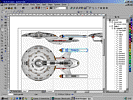 Designer screen |
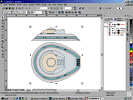 Corel screen |
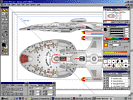 Illustrator screen |
|
The overall user customization (toolbars and menus) in Designer is quite good, although Corel Draw is often still better. The design manager showing the layers and objects like a directory tree is a nice idea and allows to select any single object from the list in case it is not directly accessible. However, the manager doesn't display if an object is locked, so it looks like it is possible to select locked objects which is actually not the case. There are extremely annoying yellow bars when the object explorer window is narrow (which should be the usual case). Still, unlike in Corel Draw, there is no extensive labeling that lets the yellow bar pop up for every item. The layers are accessible through the object explorer, but there is still the rather complicated pop-up menu that has been around since version 4. Since I use to have dozens of projects with hundreds of directories and thousands of files I definitely won't follow the "put all your files into one directory" philosophy of many programs. Ever since the first software came up with a memory for the last used directory, the annoying browsing through the too small "save as..." window was usually not necessary any longer. Designer memorizes different last directories for new files and for files opened somewhere which is very practical if one has to handle many files. There is a list of the last opened files in the "file" menu. Designer has a search function for files, however, it doesn't work better than the well-known Windows Explorer search, and the results are displayed in a too small window that can't be expanded, so using the Windows Explorer is the better option. Designer saves the standard settings for almost all tools upon leaving not only within the document but also globally which is very convenient when Designer is started to create a new drawing. Designer allows to save templates, which is useful whenever a standardized page is required. |
While changing menus has become a standard function, Corel Draw has probably the best customization of buttons I have ever seen in any program. Virtually everything can be changed, even the button bars that are adapted according to the current tool anyway. This is not even possible in Designer, from the inventors of the adaptable toolbar. The object manager (available as a docker window) is mostly better than Designer's. The people at Corel have obviously learned a lot concerning the management of layers and objects which was very confusing until version 7. However, there are still a few drawbacks of the new object management. Those nasty yellow bars that pop up and cover the object symbol if the docker window is not wide enough to show the entire label make me mad. Therefore, instead of providing a better overview, the actually important information is always hidden behind such an ugly bar. The text isn't even short enough if I don't display the object information. The yellow bars are obviously not really the fault of Corel but of some moron at Microsoft since they are omnipresent in Windows (it's the only of the many abominable "improvements" of Windows 98 I couldn't disable so far). Still, I wonder if it wouldn't have been possible to left align it to the symbol, as it is done in Designer. Object locking with the manager is only possible on layer basis, not for individual objects. Nevertheless, single objects can simply be locked from the RMB pop-up menu, and are marked with a "lock" sign so, unlike it is in Designer, the user doesn't wonder why selecting it isn't possible. I would expect my program to save the last used global and page-specific settings, so I can go on without adjusting everything again when I re-open the program and/or drawing. Corel Draw, however, doesn't even save "adjust to grid" and "adjust to rulers", neither for a new nor for an existing drawing. I forget it almost every time I start drawing, and my new objects are out of the grid which is extremely annoying. The standard setting for text is always "AvantGarde Bk BT 24" (never used that) and for graphics it's black outline w/o filling. Like Designer, Corel allows to save templates. |
Speaking of contemporary user customization in Illustrator, there is none. I don't think it is an excuse that the user interface is perfect in the Mac version since I expect a Windows interface in the Windows version. The user interface of Adobe Illustrator was quite modern - in 1992 or so. There is no horizontal or vertical toolbar but only one toolbox which cannot be customized at all - let alone changes with the currently selected tool - and which provides a rather arbitrary traditional selection of more or less important tools. There is no redundancy of selecting a certain tool or effect, meaning that it is only accessible through either the menu bar, or the toolbar, or a key click. Many vital functions like display toggle switches, copy, paste etc. are hidden somewhere in the toolbar instead of being accessible with only one click. Illustrator has the least useful RMB context menu, which shows only some arbitrary possibility to modify the current object, and many of them just open another menu. Again, the reason is that Illustrator comes from the Mac world, and the Windows version is only a derivative. It is possible to work in layers, but the way that layers are created and managed and how objects can be moved from one layer to another one is anything but intuitive. The only function of the layer manager seems to be to change the visibility of a layer and lock it, and change their sequence. Moving objects between layers is at least a little bit simpler as it was with Corel Draw until a few versions ago, but needs a lot of prestidigitation. A little dot has to be hit exactly and moved from the original to the desired layer. There is obviously no possibility to display the complete content of a layer in a list. Like Corel Draw, Illustrator memorizes none of the last settings, neither line styles and fillings, nor text styles, nor grid and ruler settings; neither for a new nor for an existing artwork. Yet, the last filling style is restored after loading the program, but only sometimes. At least, Illustrator recalls the last used directory, but only one for all file types and actions. |
| Weighting factor: 2 | ||
| Rating: 8 | Rating: 8 | Rating: 1 |
6. Display
How fast and convenient is zooming in and out with the zoom tool? Is scrolling and/or zooming with the mouse wheel possible? Does the screen display change fast and flicker-free upon zooming or moving? How often must the display be refreshed? How good is the rendering as a preview? Is there a possibility to increase/decrease the display quality? How good is the text rendering, especially if it's scaled, bent or oblique? How is the grid represented? Is it possible to mark an object exceeding the screen size without scrolling much too far away? Is it possible at all to mark an object exceeding the screen size?
| iGrafx Designer | Corel Draw | Adobe Illustrator |
|
The zoom tool of version 8 is not comfortable any more. Contrary to previous versions of Designer, the zoom tool doesn't change to the select tool after zooming once. Only the double click helps, but not before the tool has zoomed one step further in. Zooming is definitely a one-time tool, usually no one needs to zoom twice or even multiple times. This deterioration of convenience is even worse, as the mouse wheel zooming doesn't zoom to the cursor position, but just to the center of the current window. Not being able to change the center of the zoom, this function is largely useless. Zooming is also accessible through the right mouse button, but no window can be selected, either. The display speed is the fastest of the three programs and it is flicker-free, but it has to be refreshed more often, especially when there are text or bitmap objects. Designer has a different approach to display graphic objects than the two other programs. The default view is very "technical" and shows thin hairlines always with a width of one pixel without smoothing. This may get confusing when zooming far out, since the drawing will become a dense maze of stepped lines instead of smooth curves. There is a possibility to switch the display to "higher quality" so that the lines are rendered and dynamically adapted to the zoom factor, however, the rendering doesn't really show what is actually drawn and should be used only as a preview for print or bitmap conversion. Moreover, it's not surprising that it slows down the display speed. Text is always rendered in the same quality as the rest of the drawing. This is probably the most logical approach, but it makes the text often unreadable, especially if it's small, bent or oblique. Anyway, it usually bugs me more that a drawing has to be redrawn virtually every time a text is added, changed or moved. Fortunately there is no refresh of the display necessary each time a line is drawn above an embedded pixel image. This bug actually made it impossible to redraw bitmaps with version 6! At least it could not be done in finite time. The representation of the grid dots is flawless, but an alternative line style is missing. Designer has an option that is supposed to allow auto-scrolling when the mouse is moved outside the window, but it just doesn't work properly. It is necessary to hit the very edge of the screen and the scrolling is not very continuous anyway. One positive remark, though: An object which is moved to a forbidden location is automatically returned to its origin. There is a bug that sometimes no vertical scroll bar appears, unless the file is reloaded. |
Like in previous versions of Corel Draw, it is possible to put a zoom button into the customized toolbar, however, it is rather useless, since it just zooms to the middle of the screen, no portion can be selected. Fortunately the mouse wheel works well, like in recent pixel image software, and unlike in Designer the new view is centered on the current mouse position and not the center of the window. This is the only useful approach (hint to Micrografx!). However, the mouse wheel is disabled in Corel Draw when a docker window or pop-up window is active. In this case zooming is only possible after clicking into the main window, with the danger of changing something (see above). Sometimes the window doesn't follow the mouse wheel movement fast enough, the page is moved much farther to the background than I thought, and a window pops up and kindly reminds me that the minimum zoom factor is reached. Thank you! I would never notice that myself. Corel Draw's display is only insignificantly slower than Designer's, if at all. It usually takes only a little fraction of a second, and it's largely flicker-free. However, after my experience with previous versions and slower computers I have the impression that this applies only to fairly fast hardware. Like Designer, Corel Draw allows switching between several display qualities from a coarse sketch to a very much smoothed preview of the drawing. Maybe the smoothed preview of Corel Draw is faster than Designer's. Text, on the other hand, is always shown with smoothing and is therefore always readable. This is probably better in most cases, although it might be slower. The grid can be displayed in a line or a dot style. The line style, albeit similar to the nice representation in Illustrator, is a bit too obtrusive. The dot style is quite nice, since its density is adapted to the zoom factor, albeit not quite as good as in Designer. There is no dedicated toggle switch to enable/disable an auto-scrolling according to the movements of the cursor. It took me a while until I noticed that Corel actually does scroll, but the cursor has to remain inside the window, close to its edge. Once I was accustomed to it, I found it rather pleasant, and the scrolling was neither too fast nor too slow. |
I hate zooming with Illustrator, since a frame around the drawing is "pulsing" while the image is being recalculated which takes much longer than in the two other programs - a typical Mac effect whose implementation in Windows is too slow and thus annoying. Using the zoom tool for only a few minutes and a headache is guaranteed! Aside from that, Illustrator has various possibilities to zoom, but only the zoom in button and the two "mountain" buttons on either side of the zoom slider are useful. The zoom slider itself is much too small and too unsteady, considering the jerky display while zooming. When I move the zoom slider, the horrible box will inevitably pulse multiple times, until I may release it! This really makes me sick. Someone should tell Adobe of the invention of the mouse wheel which has become a fully integrated feature in almost all other recent Windows applications - and even in the Mac Illustrator! There is a "hand" tool to move the whole page within a window. While it is too tiresome to select this tool while drawing (for this purpose it should be on the RMB or so), it is quite useful to inspect a finished drawing without repeatedly zooming in and out. Illustrator usually shows a rendered version of the drawing which is one reason why the display is renewed rather slowly. The only alternative is to display everything as simple lines without fillings, while only the selected item is rendered. I like neither of the two options very much. At least, the rather complicated predefined swatches are often rendered surprisingly fast. In some cases the display shows a "noisy" rendering of the artwork (especially of gradients), but still rather seldom compared to the two other programs. Anyway, refreshing doesn't seem to help; it will always remain noisy. Text is rendered in about the same quality as in Corel Draw. It is only a bit annoying that the paragraphs and other invisible characters are shown, after all, this is not supposed to be a text processing software (and I don't even enable these confusing characters in Winword). The hybrid pixel-vector approach of Illustrator has one benefit: If there are bitmaps embedded, they are displayed at 1 pixel = 1 pixel if the zoom factor is 100%. I wondered if it could be useful to give all measurements actually in pixels instead of the so far hybrid approach, and recently I read that Illustrator 9 actually has this feature. Illustrator shows a nice "scale paper" surface that gives a better impression of the path of a line being drawn as well as of the absolute image size than the simple dots of Designer. When the edge of the drawing window is reached, the scrolling is unsteady even for small files, completely unsuited for precise positioning of objects. |
| Weighting factor: 2 | ||
| Rating: 6 | Rating: 7 | Rating: 4 |
7. Import & export
Which import/export filters to other vector graphic formats are available and do they work? Is it possible to preserve the grid and fill patterns? Does the program handle OEM objects without difficulties? Does export to bitmap formats yield a reasonable result? Is it possible to choose the resolution and is there a switch to enable/disable anti-aliasing? Does export also work for small drawing dimensions? Can embedded bitmaps be compressed? Can embedded bitmaps be edited? How is the collaboration between the vector and the bitmap program from the same manufacturer?
| iGrafx Designer | Corel Draw | Adobe Illustrator |
|
As well as Designer performs as a stand-alone application, as horribly bad is the interface to other programs and formats. Virtually none of the vector import and export filters works properly, most of them refuse the conversion at all. Designer 8 imports all older Designer versions, only the grid is sometimes not reconstructed. Anyway, it is possible to restore it by choosing the very same settings as in the imported file - but these must be obtained by loading them in an old Designer version. Designer imports Corel drawings up to version 8, but only simple formats, at most a normal gradient filling is preserved. The worst thing is that all the colors are forced into the current Designer palette and look accordingly ugly afterwards. To import an Illustrator file I had to go down to Illustrator version 6.0, and like in the imported CDR file the colors were completely messed up. Since Illustrator uses a grid based on the obscure point unit I didn't even try to retain it. Import of WMF/EMF seems to work in most cases, but export only on an arbitrary basis. Sometimes only one object was actually exported, even if the whole drawing was selected (it shouldn't depend on the selection anyway). One thing I hate about the WMF and EMF formats is that Windows locks them once they are loaded in another program, and it is not possible to overwrite them from the original program, unless both programs are closed. EPS and PDF import don't work at all, although they are allegedly supported. HPGL import requires renaming the file to PLT, otherwise the program doesn't recognize it as convertible. Nevertheless, the conversion didn't work at all, and nothing but a text line was imported. It is surprising but true that an empty drawing with an embedded bitmap may be smaller than the original bitmap. I tested this with a medium-sized LZW-compressed TIF and a moderately compressed JPG file. In both cases the DSF file was smaller, without losing resolution or color depth. The proof: I loaded the original file in Micrografx Image, imported the embedded bitmap via the clipboard, and calculated the difference. The image was plain black and the histogram showed 100% black too. It's good to see that bitmap images don't get lost when they are in a vector drawing, and that the original can be recovered any time. Nonetheless, bitmap export with Designer is a disaster, no matter which format is selected. The dedicated export filter (that writes a new bitmap file) creates ugly bitmaps in which different portions are often either too much smoothed or too rough. Disabling the smoothing (anti-aliasing) doesn't work at all. The second option, the import filter for DSF in the sister program iGrafx Image (intended for bitmap graphics) performs even worse and creates images with ridiculously small resolution and stepped color gradients. The third option, using the clipboard, is not available any longer, since the drawing is not copied in its current screen size (which I always liked as a reliable preview), but in the "paper" resolution, and converted to a bitmap with exactly this resolution as late as it is inserted into another program. Fortunately there is a fourth option to convert the drawing to a bitmap which remains embedded in Designer and copy this bitmap to the clipboard. It remains a mystery why the image is scaled down again to a useless size when pasted into iGrafx Image and Corel Photopaint, irrespective of the ppi resolution chosen in Designer, on one computer, whereas it works properly on another one. |
Corel Draw has a variety of import and export filters, and unlike in the two other programs, most of them do actually work, with the usual exception that grid lines, colors and sizes are often incorrect. There isn't any common vector-to-vector conversion that allows to keep the objects in the grid, even if the very same settings are reproduced in the importing program. There is always a visible shift. Anyway, Corel Draw seems to be the choice when a common platform is needed, rather than WMF (Windows Meta File) or EMF (Enhanced Meta File). Corel Draw 9 loads older file formats of Corel Draw, but saving in an old format is not recommended. At least version 5 and 6 files written with Corel 9 may not be readable. The import filter for Designer DSF files is probably defunct. Only the conversion of ancient DRW (Designer version 3) files works properly. Corel Draw imports Illustrator artwork up to version 7. The colors look fine, and the size and proportions are correct too. As usual, only the grid and some special formats can't be retained. There is no dedicated program to read WMF/EMF files (since always another conversion is necessary), but the Corel export filters for these formats seem to be more reliable than those of Designer. At least, the result was always similar to the original. However, the import of an EMF file generated with Illustrator failed, while the imported EMF file created with Designer had wrong colors. The latter is most likely Designer's fault, though. EPS import works almost perfectly. Size and proportions match the original quite well. Text remains editable word-wise. HPGL import generally works, though the text is only editable letter-wise so the only option is to delete and rewrite it when the graphic is modified. I don't want to complain too much, after all Corel Draw is the only program to import HPGL. Anyway, even the old Winword 2 and its simple but reliable graphics editor was able to assemble the letters to words - quite unlike its increasingly crappy successors. Therefore, EPS is currently the best choice to get technical diagrams from one program to another. When talking about the export functions of Corel Draw, I must not forget to praise the superior PDF (portable document format) export, although I use it only occasionally. Corel's PDF conversion usually yields fabulous results at relatively small PDF file sizes, quite unlike the conversion tools and printer drivers offered by the very inventor and main promoter of PDF, namely Adobe (Acrobat). At times Corel Draw yields smaller file sizes for embedded bitmaps than the original files, mostly even smaller than with Designer. However, the embedded JPG I tested (by subtracting it from the original) deviated a little bit from the original. I like Corel Draw's bitmap export filters very much. The resolution is adjustable, or alternatively the total size in pixels, and there is a toggle switch for aliasing. Color gradients are correctly reproduced too. It works perfectly! Unlike the completely missing communication between Designer and Image, Corel Draw and Corel Photopaint share several resources like the artistic fillings, and the collaboration is much better anyway. |
Illustrator causes fewer import and export problems than Designer, for the simple reason that it has the fewest filters by far. I couldn't really test the conversion from and to old versions of Illustrator, for I simply don't have old Illustrator files, let alone an old version installed somewhere. At least, files of version 6 and 7 could be created that were still readable with Designer and Corel, respectively. There is no filter for Micrografx Designer, and a Corel Draw filter is available only for version 5/6. All I got with it was an empty sheet. This is obviously because my Corel 9 doesn't save proper Corel 5/6 files, since the very same file couldn't be imported into Designer, either. Nevertheless, it's a weakness of Illustrator too if the program can't handle more recent file types. I wonder who still uses Corel 5 or 6. The export filter for WMF/EMF seems to work. The import filter is more or less reliable for files created with Corel Draw, while the size and colors of Designer EMF files are messed up. Since something different happens with Designer EMF in Corel Draw, it is not necessarily in Designer's responsibility, but most likely. EPS import works fine, except that some strange additional frames of a different size than the drawing were created. The text remains editable as a whole. HPGL is not supported which is a severe drawback with respect to technical design. At least they admit that the import filter doesn't work, unlike Designer. While it is possible to import Illustrator AI files into other applications (Illustrator as OLE server), there is no way to import OLE objects into Illustrator. There are two other possibilities to import other files, most important bitmaps. The first one is embedding the images so that they are saved together with Illustrator, which is likely to yield the above-mentioned huge file sizes, since the bitmaps are not compressed at all. The second option is linking to the images. This is much like OLE, but in order to modify the image, the original application (the bitmap editor) has to be opened separately. This is not convenient if page layouts are created, for instance. It is not a surprise that Illustrator as an Adobe product allows to create PDF files. The filter works quite well, unlike Adobe Acrobat Exchange and Distiller. Bitmap export from Illustrator works, although it is not quite as convenient as with Corel Draw. Moreover, I had the impression that the conversion was quite slow. Anyway, there is an option for different resolutions (but not for the size in pixels), and anti-aliasing can be enabled or disabled. Well, Adobe Photoshop has to be purchased separately and makes the complete Adobe package much more expensive than the products of iGrafx and Corel. The two Adobe programs, however, work well together and share several resources. And finally there is even one thing I like about the ancient Adobe user surface: The structure is basically the same in the two programs, which may alleviate handling it a lot. I only wonder why there is not a common program anyway, considering that Illustrator isn't very much suited for precise drawing, and Photoshop is largely missing drawing functions. This would save the frequent import and export from one program to the other. |
| Rating: 0 | Rating: 7 | Rating: 3 |
8. Help & support
Is using help convenient? Does the help menu provide satisfactory answers? Are all kinds of questions covered by the keywords? Are there "how to...?" descriptions that allow to learn a function step by step? What is the online support of the company like? Are frequent upgrades available and can they be installed without problems?
| iGrafx Designer | Corel Draw | Adobe Illustrator |
|
The overall impression of the conventional Designer help is rather disappointing. The items are usually not illustrated, and there could be more cross references to related items. Very often the help window even turns out a dead end, if a description window pops up without a link back. The user has to reopen the help window and retype the search request. This is annoying. One more thing I don't like about the help is that the window doesn't stay in the foreground. The help function, at least in my German version, is definitely incomplete. Several common search terms yielded no result. Even worse, for a number of functions in the menu help is completely missing - ironically those which don't work anyway, namely cloning and extending. Designer has message boxes for direct help which can prove very helpful for a beginner and, unlike a usual tutorial, supports "learning by doing". Of course, after some time these boxes start to get annoying, and should be disabled. Micrografx's online support at www.micrografx.com leaves a very good impression. The knowledge base is rather modest, but the product forums may be very helpful, since it's not just a place where people praise or insult Micrografx, but Micrografx employees actually try to answer questions. I tried it a couple of times, and got at least a "we will take care about it" or "tell me more about the problem" within 24 hours. Frequent upgrades are available at the Micrografx website. The upgrade to build 8.0.1.1116, however, utterly failed, because some files of the program (as installed from CD-ROM) are allegedly not suited for upgrade. The process was interrupted, so I am now stuck somewhere between the new and the previous version. Something like this shouldn't happen! |
Corel Draw help remains in the foreground so as to provide a permanent support. The help items usually contain "how to..." instructions and additional hints. They are no completely interactive, though. Only few help items are illustrated. It is a bit confusing that up to three help windows may pop up. The help database is apparently more comprehensive than Designer's, and I didn't miss any important search terms. It has become a bad habit among software companies to include reminders or even online connections into the normal course of the program even if it has nothing to do with the internet. Corel, for example, frequently reminds me to change some web links, as if this were decisive for the function of the program. Like most software companies, Corel offers a searchable database at www.corel.com. I tried several search terms that seemed important to me, but there were rather few results. Most of them seemed to apply to other Corel applications, and mostly to printer problems. I wonder if really no one has problems with drawing functions, or if Corel doesn't really want to care about them. There is also a Corel newsgroup, but this is a feature that may exist also without Corel's help; I didn't find any helpful entries there, and apparently no hints from the Corel staff. Not the place to look for help. I tried an upgrade to the next higher version but, quite similar as with Designer, it failed. I guess I will be forced to reinstall the whole program package soon. My experience with Corel 6 was that I had to reinstall it every three months because more and more functions were out of order, and the problems seem to have begun... |
The structure of the help menus is a bit confusing, but the single help items are sufficiently described, often illustrated, and always in color. It is definitely the best help of the three programs. It is only a bit annoying that the help menu doesn't stay in the foreground, so a frequent switching between the Illustrator and the Illustrator help window(s) is necessary. The index of search terms is comprehensive as far as I can tell. It helped me a lot, considering that I had no idea of Illustrator until a few months ago, and I even didn't know the proper designations for its tools and functions. Especially the quick reference is a good idea, providing an overview for those who basically know what they want to do, but don't know the many menus, tools and key combinations. Adobe has a quite good online support, including a searchable database (probably more extensive than Corel's) and a possibly helpful product forum like Micrografx. The forum is quite new at the time I'm writing this, but I suppose it's already worth a visit. Updates from version 8 to 8.01 are available at www.adobe.com. I have not yet tried it out.
|
| Rating: 5 | Rating: 3 | Rating: 7 |
Total Result
The total rating is the sum of the weighted single ratings, divided by 12.
| iGrafx Designer | Corel Draw | Adobe Illustrator |
| Rating: 6.5 | Rating: 5.8 | Rating: 4.0 |
Conclusion
It is no surprise that at the end of the test iGrafx Designer turns out to be the most "technical" program once again, optimized for maximum ease of use of the essential functions, i.e. the drawing and modification tools. Designer gives a feeling of really drawing with micrometer precision. Designer provides hundreds of drawing tools where Corel Draw and Illustrator have only one (Bézier). I wouldn't know how they could be still improved in the next version. Another benefit is the now fast and reliable design management, whereas the modification of objects was definitely better in previous versions of the program. Obviously all the convenience has been achieved at the expense of import and export functions. They never worked properly in any version of Designer, but even the most important filters are obviously flawed or defunct in Designer version 8. Despite this severe deficiency, Designer achieves the highest marks in this test.
Corel Draw is another state-of-the-art drawing program. The program ranges in between Designer and Illustrator in many respects. Corel Draw has insufficient drawing and modification functions, which sometimes look like a poor imitation of Designer's unsurpassed richness. Fortunately, this is compensated to some degree by the very nice user interface and design management which is equal to Designer's. Corel Draw excels in the categories of special effects and import/export. If there is any program suited for universal exchange of file formats, then it's Corel Draw. Unfortunately, the program is the least crash-proof, and it is absolutely not recommended to run it in parallel to other applications except for the Windows Explorer.
Adobe Illustrator is a drawing program with a "prehistoric" interface and virtually no possibility of personal customization. This may be the standard in the Mac world, but I would expect much more "Windows feel" in a Windows version. Learning Illustrator requires studying lots of key and mouse click combinations. I currently can't imagine to use it for drawing more than a few simple shapes, maybe with a few effects. Everything more complicated would mean to much stress to the my wrist and eyes, and keeping track of many objects, especially the hidden ones, without an object manager is extremely hard. The effects are quite fine, but they are available in Corel Draw likewise, as is the good bitmap support to create web graphics.
Now, can you tell me what to use for drawing starships? Given all of the above problems to edit and manage especially drawings that consist of more than only a few shapes, Illustrator (in its Windows version) is less suited for a complicated technical design like a starship. In such a particular case, I think, the technical performance of the drawing program comes first, since 99% of all actions are usually (or should be) drawing and modifying a design. This is even more important considering that very seldom a curve or other shape looks exactly as intended with the first try. Usually it has to be modified multiple times until the designer is satisfied. This is where Designer's "click-saving" philosophy prevails. I estimate that drawing something complex like a starship with Illustrator would take me up to four times as long as with Designer, and even with Corel Draw it might require twice the time. Everything else, like special effects or file export, is of secondary importance to me. Once the basic drawing is ready, applying some effects like shadows or gradients is fun, and I usually don't spend more than half on hour on it. The gradient tool is the only essential function anyway, and Designer has it too. After I had first posted this review, I got some feedback from Mike Swantak who actually creates very impressive starship artwork (like the Enterprise-C) in a quality of which I can only dream - with Illustrator on a Mac. I guess there are three reasons why he is able to do things I can't do with Illustrator. Firstly, the Mac version is obviously better since it was developed for this specific type of computer, whereas the Windows version is just an adaptation, imitating Mac functions on a Windows platform instead of using inherent Windows techniques which would work better. Secondly, Mac users know many useful key clicks by heart the Windows user - who is "spoiled" by adaptable interfaces - is not aware of. Finally, he is definitely a much better artist. I'm "only" a technical designer, and this is why I'm inherently inclined to use Designer. |
See Also
Starship 2D Design Tutorial - typical steps from simple outlines to a fully-fledged image with shading
Miscellaneous 2D Design Tricks - some more useful techniques for 2D (starship) design
Credits
I would like to thank Mike Swantak and Chris Spinnler for information about the Illustrator Mac version.

Back to Technical Support index














